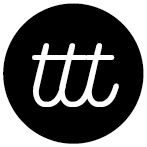FAQ - Frequently Asked Questions
FAQ – Frequently Asked Questions
FAQ #1 Do I need to tag the music files I receive from TTT?
No, all TTT music files are fully tagged with the ID3v2.3.0 or with other corresponding metadata systems depending on the file format (i.e. VORBIS tags, etc), verified several times, with the highest player compatibility in mind and ready to go!
We tried to be as conventional as possible in the way we added the tags. We don’t use any non-standard fields for the singer info. Everything is in the “Artist” field. First the orchestra then the singer or if the track is instrumental, the marking “Instr.”. As the ID3 standard suggests, the separation between the orchestra and the singer is done with ” / “, SPACESLASHSPACE. If needed you can easily pattern match this symbol and further separate the singer info into a different field. It is important though to recognise that the “Albumartist” field is normally foreseen for the main artist, in our case, the orchestra or the special string “Various artists” because it is used for further dividing music collections into “Various Artist” folders when there are albums with more than one performing artist or orchestra, i.e. samplers or soundtracks. We also have agreed on using the most natural form of writing the orchestra name, i.e. Juan D’Arienzo (and not D’Arienzo, Juan).
We use the ID3 “Catalog number” field to indicate the shellac record number, the shellac matrix number and the take number. It’s presented as a comma separated list. Some of this info can also be found on the photo of the shellac label which is also tagged into every file.
The composers and authors are put into the ID3 “Composer” field. It’s presented as a comma separated lists.
The ID3 “Media” field contains the type of initial media from which the transfer is done: TT/78 means turntable 78-rpm, or shellac record played back at around 78-rpm. TT/33 would be a standard LP record.
TT Turntable records /33 33.33 rpm /45 45 rpm /71 71.29 rpm /76 76.59 rpm /78 78.26 rpm /80 80 rpm
Note: In this table /78 stands for 78.26-rpm which is based on a 60Hz power grid, like in the USA or Japan, on 50Hz power grids this is 77.92-rpm. The difference between both isn’t significant, around 0.45% deviation, hence the expression 78-rpm which is in between these two values.
FAQ #2 Which file format should I choose?
The proposed AIFF or ALAC formats are oriented towards MacOS users, whereas the FLAC is oriented towards users of all other platforms like Windows or Linux. Best choice concerning the sampling rate is “44.1kHz 16-bit”, the equivalent of CD-quality. If needed you can later transcode from “44.1kHz 16-bit” format to MP3, OGG or other lossy formats yourself, i.e. to have another set of files for your mobile devices.
Hi-Res 96kHz-24bit is special expert use and requires a lot of bandwidth to transfer and a lot of CPU power to process. It’s an interesting option when you have a HiFi system at home and use a high-end DAC for playback. This format is also intended for people who want to EQ the files to their liking, i.e. more or less bass or treble. We have though tried to best balance every track individually. FLAC doesn’t work out of the box on MacOS and you would need to add some extensions, in this case AIFF or ALAC is the better choice.
MP3 320kbit CBR is offered in order to have a low weight download if your internet connection isn’t very fast. Some people use MP3 as their playback format of choice. We have put special attention to make our MP3 format very well done with the same mastering options and quality checks as the other formats. We even added ID3v1.1 for old MP3 players alongside the ID3v2.3.0 tags for maximum compatibility. CBR means Constant Bit Rate. From MP3 you cannot go back to lossless, therefore transcoding to formats presenting higher sample rates makes no sense. You can though further compress if needed but will start to hear degradation of the signal and more and more artefacts.
Whether you chose AIFF, ALAC, FLAC or MP3, any different sampling rate or bit depth, all our download files went through the same mastering process and should therefore sound identically. Some experts say that they can hear differences on high-end equipment, especially via the high-res formats. Others prefer pragmatically the lowest possible file size because they believe that it’s impossible to hear anything more on higher encoding levels. In the end the choice depends on you, your personal preferences and playback setup.
When downloading individual ALAC files after your purchase, there are some browsers which rename the .m4a files to .mp3. Please read the FAQ#7 with our recommendations to solve this problem. Best is to use another browser or rename the files back to .m4a
FAQ #3 What payment methods are available?
The checkout is done via the payment provider Stripe with full SSL security on both sides. We don’t store any credit card infos locally. It’s all done on the payment provider’s side. Currently there are all major credit cards, regular and prepaid, which are accepted. We also added a SOFORT bank transfer option, Giropay, Bancontact and some other local payment methods. We do not accept Paypal. We had too much trouble with this method therefore it’s suspended until further notice.
When paying via SOFORT bank transfer, there is no immediate payment confirmation, please allow for around 3 days for the transfer to be validated. Once the validation received, the system will send you the download links. Payment by credit card is instantly.
FAQ #4 Why does the end price change when checking out?
Prices are shown as net prices. If you are living in the EU VAT area, during checkout the VAT is calculated and applied depending on your country of residence (MOSS system). For all other countries, the shown prices are to be understood as end prices.
FAQ #5 Can I get an invoice for my purchases?
Yes, there will be an invoice send by e-mail after each purchase. Don’t forget to put the right billing address when checking out.
FAQ #6 Why do I get an error message when uncompressing large downloaded zip archives?
Some zip programs cannot process large zip archives and seem to mistake them for zip bombs. In this case please try to use the open source utility 7zip which you can freely download here: https://www.7-zip.org/ 7zip contains a graphical user interface on Windows. Or, use something comparable.
If needed, on Macos or Linux you could also use the following utility command to overcome any zip limits (jar is part of the Java package):
jar xf name_of_archive.zipOn Ubuntu you could install 7zip and uncompress like this:
sudo apt-get install p7zip-full
7z x huge.zipOn Linux and MacOS you can also try to use the tar command, it’s present by default:
tar xzvf name_of_archive.zipIf you run into this issue, don’t hesitate to contact our support via the contact form
FAQ #7 Why do my Apple Lossless download files get renamed from .m4a to .mp3?
Some browsers have difficulties to deal with .m4a files and change the file extension to .mp3 or add .mp3, like name_of_file.m4a.mp3. A simple workaround would be to just rename the files back to the correct extension which is .m4a and delete the .mp3 part.
On MacOS, both Chrome and Firefox are reported to work fine. Safari seems to have problems with .m4a files and renames them to name_of_file.m4a.mp3.
On Windows Chrome works well. Some versions of Firefox reportedly rewrite the .m4a extension to .mp3.
On Linux the issue doesn’t seem to be present. Successful downloads with the correct extension were reported with Chrome and Firefox browsers on this platform.
FAQ #8 How does copyright apply to remastered transferts?
Short answer (for DJs and dancers):
Even if the recording itself is in the public domain, our remasterings are not. The transfers we publish are the result of careful work (noise reduction, pitch correction, sound balance, etc.) and are protected as such.
You are free to create your own remaster from the original 78-rpm discs.
But you cannot copy, share or reuse our digital files without permission.
Keep in mind: the rights of the composer and lyricist may still apply for public performance (through collecting societies), even if the old recording medium is free.
👉 In short: the disc may be public domain, but our remasters are not. And when you play them in public, you still need to respect the author/composer rights collected by PROs (e.g., SABAM, SACEM, SADAIC).
Annex: Detailed legal explanation
The legal status of remasterings is complex and involves both copyright (musical works, lyrics) and neighbouring rights (performers, record producers, sound engineers).
Original work
The composition (music and lyrics) is protected by the author’s copyright, independently of any recording. This usually lasts for 70 years after the death of the last surviving author (varies by country).Performance and original recording
The performance by musicians and singers, as well as the phonogram (the original master), are protected by neighbouring rights.
In Europe, since Directive 2011/77/EU, the term is 70 years after publication of the phonogram (previously 50 years).
Example: a record released in 1940 entered the public domain in Europe in 2010.Remastering
A remastering is a technical adaptation of an existing recording (format transfer, sound cleaning, balancing, etc.).
Courts generally consider remasterings not to be new works, since they are technical processes rather than creative ones.
However, if the engineer introduces creative elements (e.g. remix, re-orchestration, artistic effects), this may give rise to new neighbouring rights.Practical consequences
If the original recording is still protected → any remastering requires permission from the master’s producer and possibly the performers’ rights holders.
If the original recording is in the public domain → anyone can remaster and distribute it. However:
The specific remastered version may itself be protected as a technical production.
Others must create their own remasters from the 78-rpm discs — they cannot simply copy existing digital files.
Concrete example
A 78-rpm disc from 1935 is in the public domain in Europe.
A company makes a digital remaster in 2020.
They cannot stop others from publishing the same music (from another copy of the original record).
But they can enforce rights over their exact digital version (the audio file). Copying that file would be an infringement.
In conclusion:
The musical content may be free if in the public domain.
Remasters are protected as specific technical productions.
Our files cannot be copied; those who want their own versions must start from the original records.
Rules vary by jurisdiction (Europe, USA, Latin America, etc.).
Annex – Neighbouring rights after remastering
Remasterings raise a particular question about neighbouring rights:
Classical music as a benchmark
In classical recordings (e.g. Toscanini, Furtwängler), the content is entirely fixed by the score.The sound engineer cannot change the notes, tempo, or structure.
A remastering therefore remains a purely technical operation: noise reduction, equalisation, format transfer.
Courts generally do not consider this “creative enough” to qualify as a new copyright work.
Tango, jazz, popular music
In genres where interpretation and atmosphere matter (balance between voice and orchestra, warmth of bandoneóns, clarity of rhythm section), the remastering involves more subjective choices.EQ curves, reverb, dynamic compression, pitch adjustments: these decisions affect how the performance is perceived.
While still not a “new work,” such remasters are protected under neighbouring rights as phonogram productions.
Scope of protection
The protection is limited: it only applies to the exact digital file produced.
Other engineers are always free to return to the same 78-rpm record and create their own remastering, even if the result sounds similar.
What is prohibited is the copying of the existing digital file (WAV/FLAC/MP3) without permission.
Example
EMI issues a 1999 remaster of Toscanini. Naxos Historical can publish its own remaster of the same 1930s discs, but it cannot copy EMI’s digital files.
Likewise, Tango Time Travel publishes its own remasters of 1930s Argentine 78s. Another label may work from their own discs, but they cannot reuse our transfers.
Key point: Neighbouring rights after remastering do not give a monopoly over the music itself (which may be in the public domain), but they do protect the specific technical product — our files.